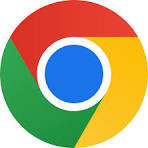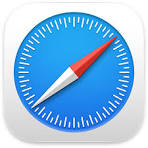Getting an Email Address
You will need an email account to communicate to people, and it will be an important user id for the many services you will need like, getting a cell phone, applying for a job and many other things. Assume this is the account you will use personally forever.
If you don’t already have access to a computer, you can go to any public library and they will let you use a computer connected to the internet to set up an email account (and other things!)
Lets set up an account with Google Gmail.
Step 1: Visit the Gmail website
To begin, open your internet browser (e.g., Chrome, Firefox, or Safari) on your computer or tablet.
In the address bar at the top of the screen, type www.gmail.com and press Enter. This will take you to the Gmail homepage.
Step 2: Click on “Create account”
Once you’re on the Gmail homepage, you’ll see a link that says, “Create account.” Click this link to begin the setup process. If you’re using a tablet or smartphone, the option to create an account might be at the bottom of the screen, so scroll down until you find it.
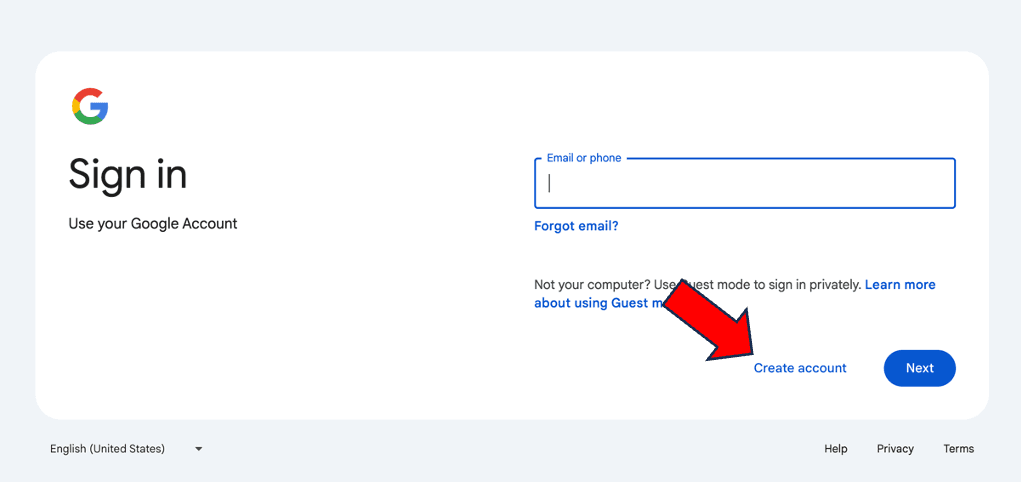
Step 3: Choose the option “For my personal use”
After clicking “Create account,” a small box will pop up asking if you’re setting up the account for yourself, a child, or your work/business. Choose “For personal use” by clicking on it. This will take you to a new page where you’ll begin entering your personal information.
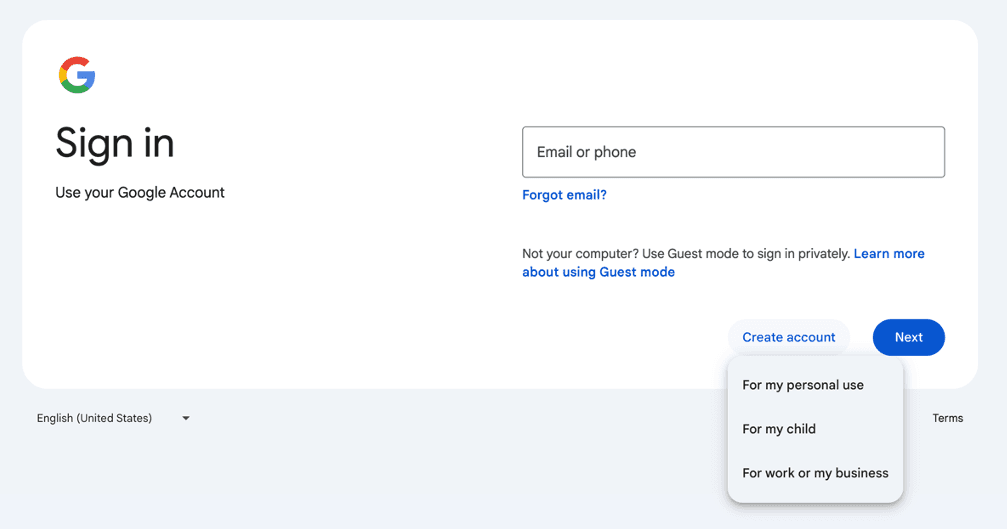
Step 4: Enter your personal information
In this series of multiple screens, you’ll need to fill in your name, create an email username, and set a password.
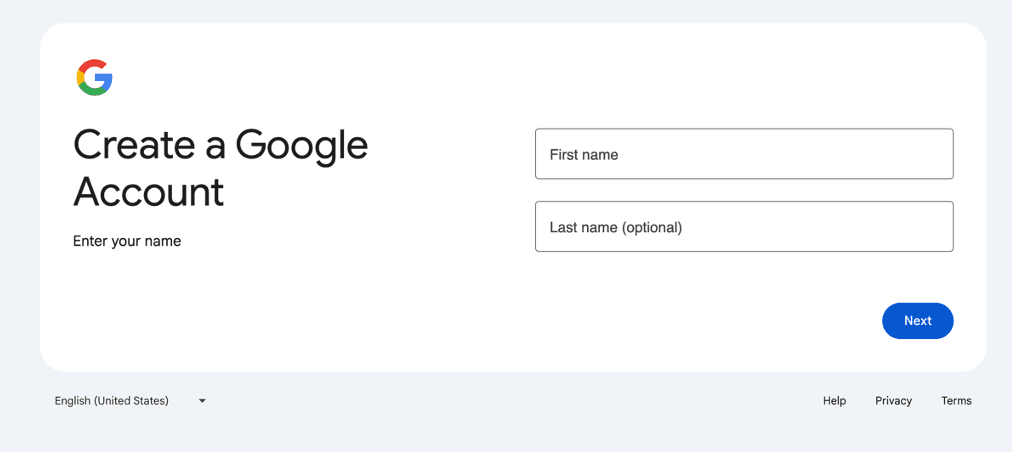
- Name: Enter your first and last name in the boxes and click Next.
- Birth date and gender: Choose the date you were born and select your gender from the drop-down menu. Then, click Next.
Why does Google need this information? Your birth date helps verify your identity and can be used to recover your account if you forget your password or have a security issue. Google uses gender information to personalize your experience (such as addressing you correctly in communications). Providing your gender is optional, and you can select “Rather not say” if you don’t wish to share this information. - Picking your gmail address: If you’re wondering, “How do I create a new email address on Gmail?”, this is where the magic happens. What you enter here will determine your new email address (e.g., garycarter@gmail.com). If the username you want is already taken, Gmail will suggest alternatives—or you can try adding numbers or periods (e.g., garycarter123@gmail.com).
I recommend that you use your first name followed by your middle name and followed by your last name. So a person named Michael Allen Johnson would make a Gmail address like MichaelAllenJohnson@gmail.com. - Password: Choose a strong password you’ll remember, aiming for something that’s at least 12 to 15 characters long. Use shorthand to create a passphrase that’s meaningful or memorable (even if it sounds silly), such as “CowPurpleCatStop.” Add numbers and symbols to make it harder to guess. Make sure it’s easy to remember (or write it down and store it in a safe place). Get more tips on creating a strong password. After entering your password, click Next.
Step 5: Add a recovery email address (optional)
Now, Gmail will prompt you to add a recovery email address. This is another email account you can use to reset your password if needed. If you don’t have another email address, you’ll have the option to add your cell phone number for this purpose after setting up your account.
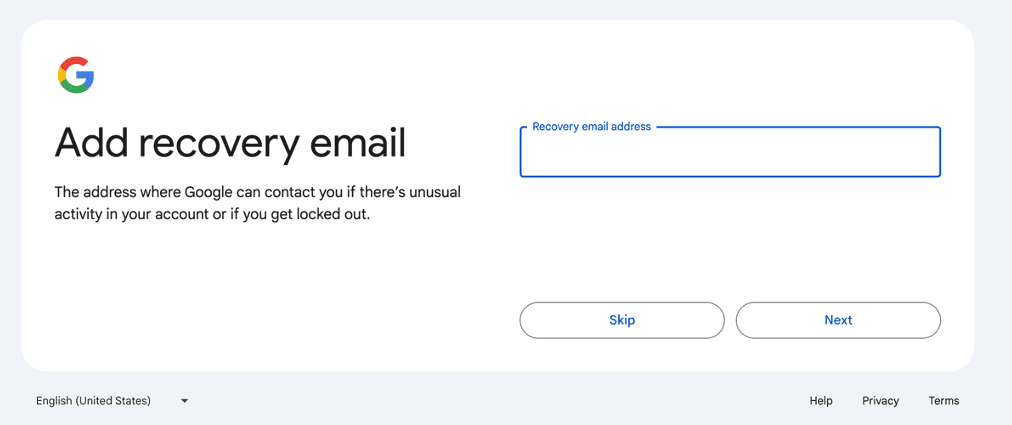
We recommend linking either a phone number or email address to your Gmail account for easy account recovery and added security. If you don’t want to enter a recovery email address or don’t have one, click Skip.
Step 6: Review your account information
On the next screen, you’ll see your full name and new Gmail address. Click Next if everything looks good.
Step 7: Review Google’s Privacy and Terms
On this screen, Gmail will display Google’s terms of service and privacy policy. Read through them (or just scroll down), and when you’re ready, click I agree to continue. Note: You won’t be able to move forward in creating a Gmail account without agreeing to the terms of service.
Step 8: You’re ready to use your new Gmail account
Once you’ve agreed to the terms, Gmail will automatically take you to your Google account home page. There, you’ll have the chance to add a recovery phone number (as an extra layer of security should you forget your password). You’ll also find security tips and be able to manage your data and privacy settings. Feel free to explore these features at your own pace.
You will use this account to set up your cell phone.